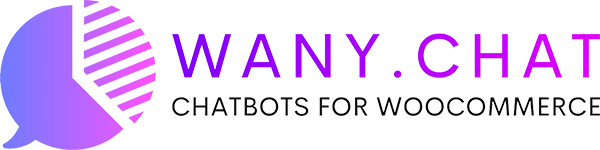HERE'S HOW TO INSTALL WANY.CHAT IN 12 MINUTES
Before installation make sure you have
- ManyChat Pro account
- WordPress site with WooCommerce plugin installed
Let’s start!
2. Install Wany.Chat plugin for WordPress [2 minutes]
Activate it, Enable Auto-Updates and go to Settings
- Log in to your WordPress dashboard, navigate to the Plugins menu, and click “Add New”
- In the search field type “Wany.Chat”, then click “Search Plugins”
- Once you’ve found Wany.Chat plugin, click “Install Now” and “Activate”
- IMPORTANT: activate AUTO-UPDATE for Wany.Chat plugin
Chơi Video
3. Connect Wany.Chat plugin to your ManyChat account [3 minutes]
Copy-Paste Wany.Chat app key from plugin settings to Wany.Chat App in your ManyChat Settings
1. Go to Wany.Chat plugin settings
2. Copy Key generated by plugin
3. Go to your Wany.Chat App settings in ManyChat:
[ManyChat account] > Settings > Apps > Wany.Chat > App Setup
4. Paste Key from plugin and click Save
Chơi Video
4. Connect plugin to your page using Wany.Chat Facebook App [3 minutes]
Return to your plugin page and connect your Facebook page (and connected Instagram page, if you have one) to Wany.Chat Facebook App
Chơi Video
5. Test your bot in Messenger [1 minute]
Go to Facebook Messenger and send keyword Help to your page
If everything is ok, bot will send you a list of product categories
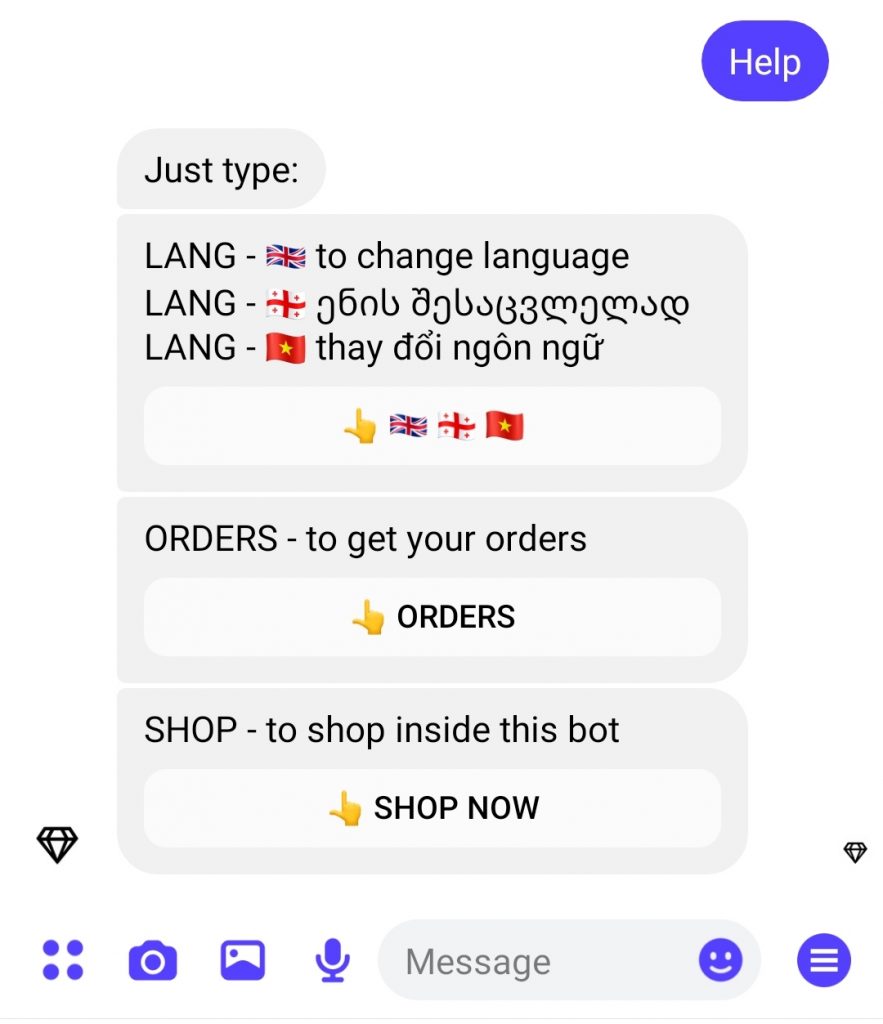
The next step is to customize your bot